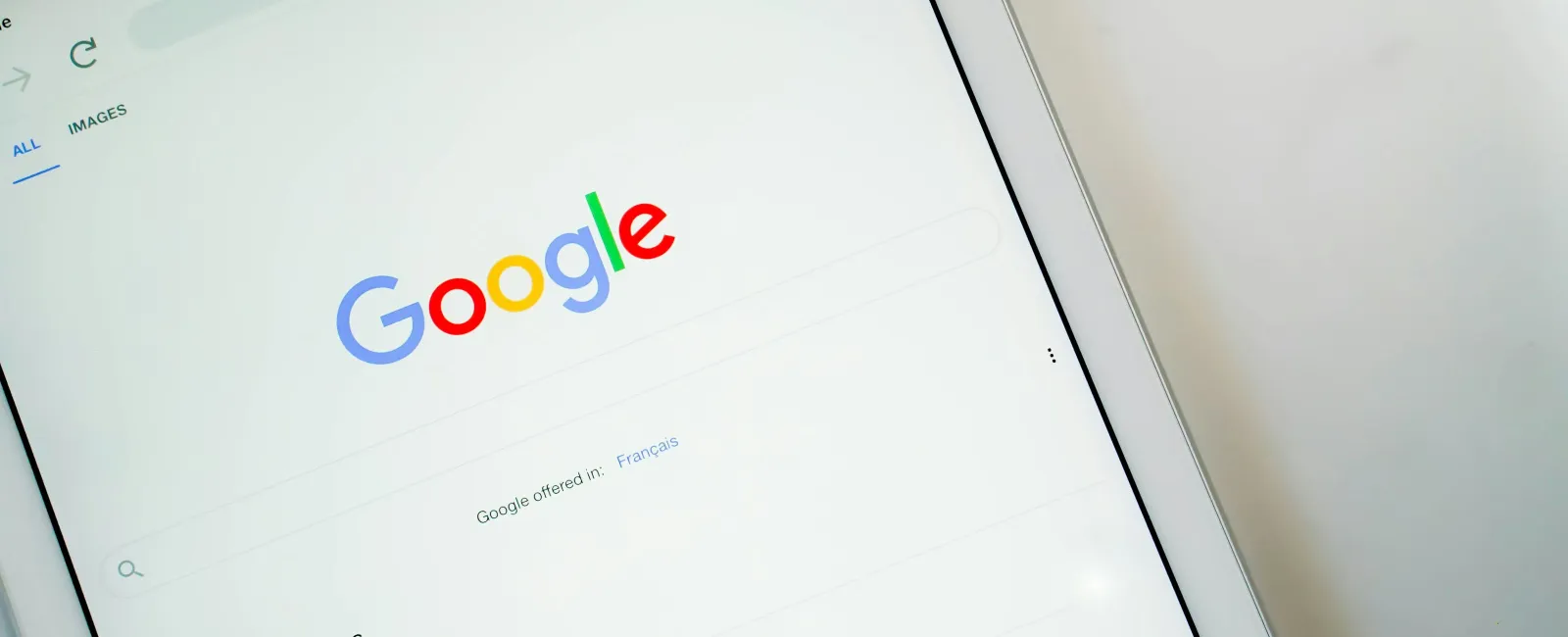To remove photos from your Google Business Profile, you can delete any images you uploaded directly and report customer-uploaded photos for review if they don't accurately represent your business or violate Google's content guidelines. Business owners can manage profile photos to ensure they align with their brand and make the right impression.
Why Photos on Your Google Business Profile Matter
Photos are one of the first things potential customers notice about your business on Google. They give people an idea of your atmosphere, services, and what to expect when they visit. But if a photo misrepresents your business, like an outdated storefront or an unflattering angle, it can send the wrong message. Managing these images is about ensuring your profile looks welcoming and accurate.
Can You Delete Photos from Google Business Profiles?
Yes, but it depends on who uploaded the photo. Here's a quick rundown:
- Photos You Uploaded: You can quickly delete these through your Google Business Profile.
- Customer-Uploaded Photos: It's a bit trickier if a customer posted the photo. You can't delete it directly, but you can report it if it's inappropriate or doesn't align with Google's guidelines.
Let's break down how to remove each type of photo in more detail.
How to Delete Photos You Uploaded
If you posted a photo yourself and want it gone, the process is quick and straightforward:
- Sign In to Your Google Business Account: Use the Google account you've set up to manage your business.
- Access Your Profile: Type your business name in Google Search to open your profile.
- Go to Photos: Click on your primary photo or "See Photos" to view your gallery.
- Delete the Photo: To delete a photo, click the trash can icon. It's that easy.
This method works whether you're on a computer or your phone. Google Search is usually the most straightforward way, but you can delete photos using the Google Maps app.
Reporting Customer-Uploaded Photos for Removal
When a customer uploads a photo to your profile, it's out of your control, but there are ways to request removal. Here's how to report a photo for Google to review:
Using Google Search (Recommended)
- Log in to Your Business Account: Start by signing into the Google account tied to your business.
- Find Your Profile: Type your business name in Google Search.
- Open Photos: Click on the profile photo or head to your gallery.
- Report the Photo: Click the photo in question, then look for the flag icon in the corner. This will let you "Report a problem."
- Choose a Reason: Google offers categories like "Inappropriate Content" or "Violates Guidelines." Pick the most fitting one and, if necessary, add details.
- Submit: Complete the report, and you'll get an email update once Google reviews it.
Alternative Method: Using Google Maps
While the Google Search method tends to be smoother, you can also report photos through Google Maps:
- Open Google Maps: Make sure you're logged into your business account.
- Look Up Your Business: Enter your business name to pull up the profile.
- Find the Photo: Go to the "All Photos" section.
- Report the Image: Select the customer-uploaded image, then use the flag icon or "Report a problem" option.
This is a good fallback option if you already use Google Maps to manage your profile.
Tips for Improving Your Chances of Successful Photo Removal
Here are a few tips to help your report go through:
- Be Specific: Provide a clear, specific reason for why the photo doesn't belong. Google is more likely to take detailed reports seriously.
- Understand Google's Guidelines: Photos that violate Google's policies (like explicit content or fake images) are more likely to be removed.
- Try Again If Needed: If a report doesn't produce results, consider a different approach, such as contacting Google support.
How Google Decides on Removal Requests
Google reviews flagged photos based on specific guidelines, such as:
- Prohibited Content: This includes explicit, misleading, or harmful images.
- Spam or Fake Content: It could be removed if the photo doesn't represent your business truthfully.
Typically, Google takes a few days to review reports and will email you the outcome. While not every flagged photo gets removed, clear cases of guideline violations usually do.
Other Ways to Manage Photos on Your Google Business Profile
Beyond deleting or reporting photos, here are a few ways to keep your Google Business Profile looking its best:
1. Post High-Quality Photos Regularly
Post new, professional images regularly to keep your profile fresh. When your profile is complete with high-quality photos, it's less likely that a single unwanted image will stand out.
2. Encourage Happy Customers to Post Photos
Customers who had a positive experience can add photos that show your business in a great light. You might suggest that customers add photos when they leave reviews—a little encouragement can go a long way. For helpful ideas, consider these best practices for encouraging customer reviews.
3. Keep an Eye on Your Profile
Check your profile often, especially after events or busy weekends, to stay on top of any new photos. It's easier to address photo issues quickly than to let them build up over time.
4. Educate Customers on What's Helpful to Share
If you see a pattern of customers posting irrelevant or unclear photos, consider sharing tips on your website or social media about what photos help showcase your business.
5. Reach Out to Google Support if Needed
If you're having trouble with a specific photo or persistent issues, contacting Google's support team can sometimes speed things up. They may offer additional guidance, especially if images have recurring problem images.
Wrapping Up
Taking control of your Google Business Profile photos helps show your business in the best light. Whether you need to delete a photo you uploaded, report a customer's photo for review, or add more professional shots, managing your profile doesn't have to be complicated. By following these steps and keeping your profile up to date, you'll ensure that potential customers see an accurate and appealing view of your business right from their search results.